So you just got your first overseas order but you only setup the default postage cost? The actual postage cost is far greater than what the customer paid for and now you’ve had to pay for it out of your own pocket.
MusicPowered supports international postage costs. By default, when you first sign up, there’s only one default postage cost. So you might not have noticed this and created all your merchandise with just one postage cost.
To fix the problem, you can use a page inside your MusicPowered admin portal to create multiple postage regions. Start by doing the following:
- Login to your admin portal
- Goto “Site settings” from the top most menu
- Go to “Postage” on the secondary menu
At this point you’ll see a blank world map - Click on “Create new” to begin creating your first postage region
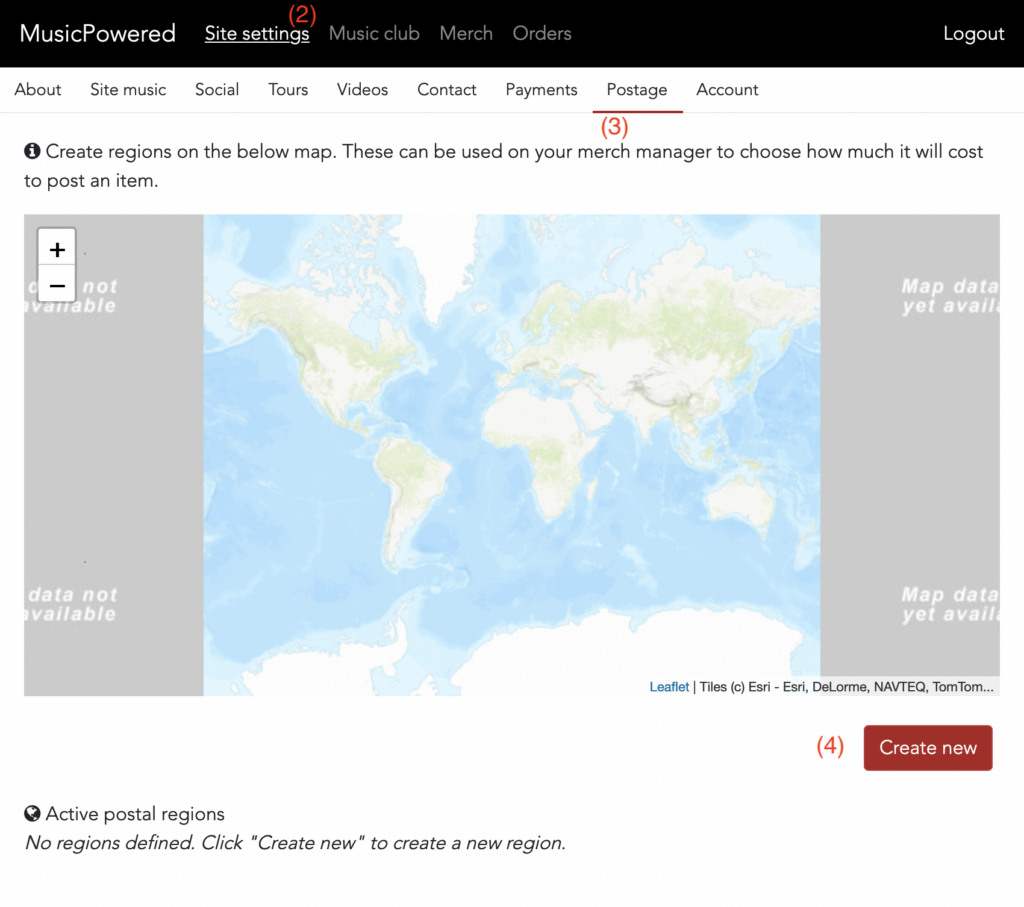
Click on the map to draw the region (like a boundary around a country/continent)
It might take a few practice attempts to get this right, since this is all new to you.
Once you’re done, you might end up with something looking like this:
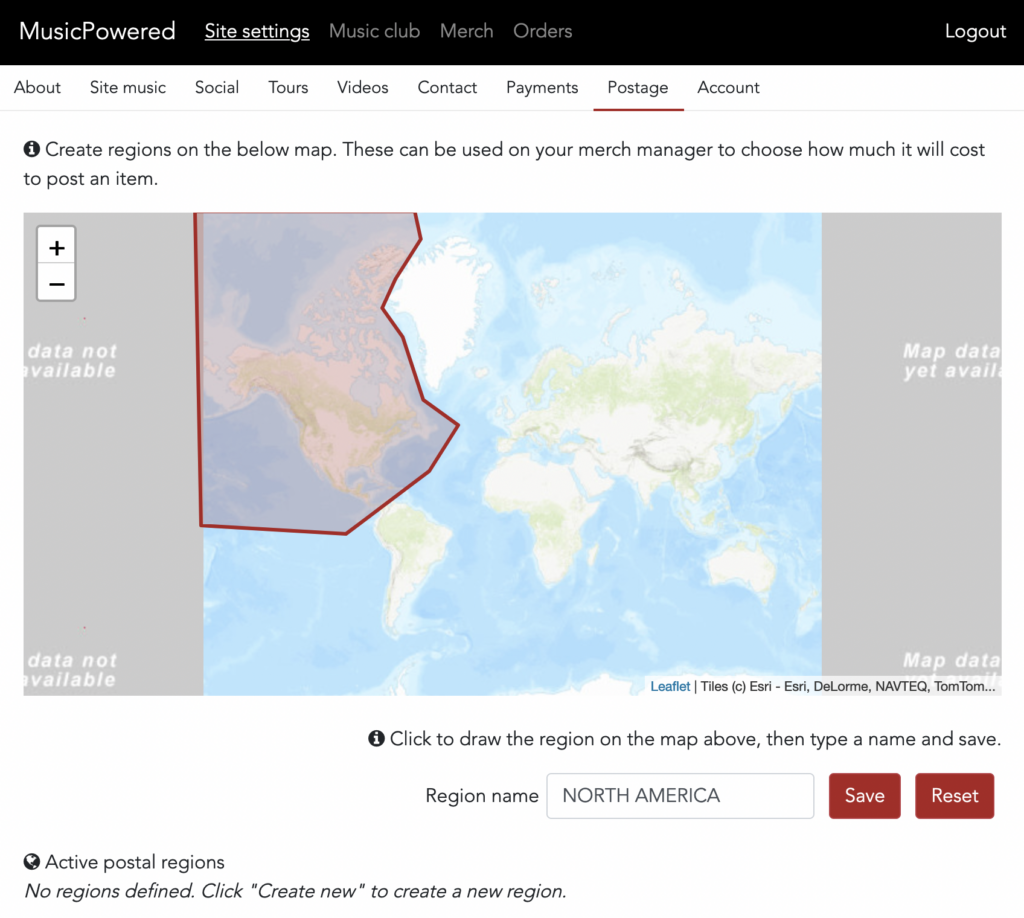
In this example, I’ve created a postage region for all my North American shipments.
But we’re not done yet. Click “Save” to save your region. You’ll also need to go to each of your merchandise products and enter the cost of shipping them to the region. Now you’ve created your first region, go to “Merch” from the top most menu. Choose a product (or create a new one if you don’t have any) and you’ll now see the postage region where you can enter the post cost for shipping that product to the region.
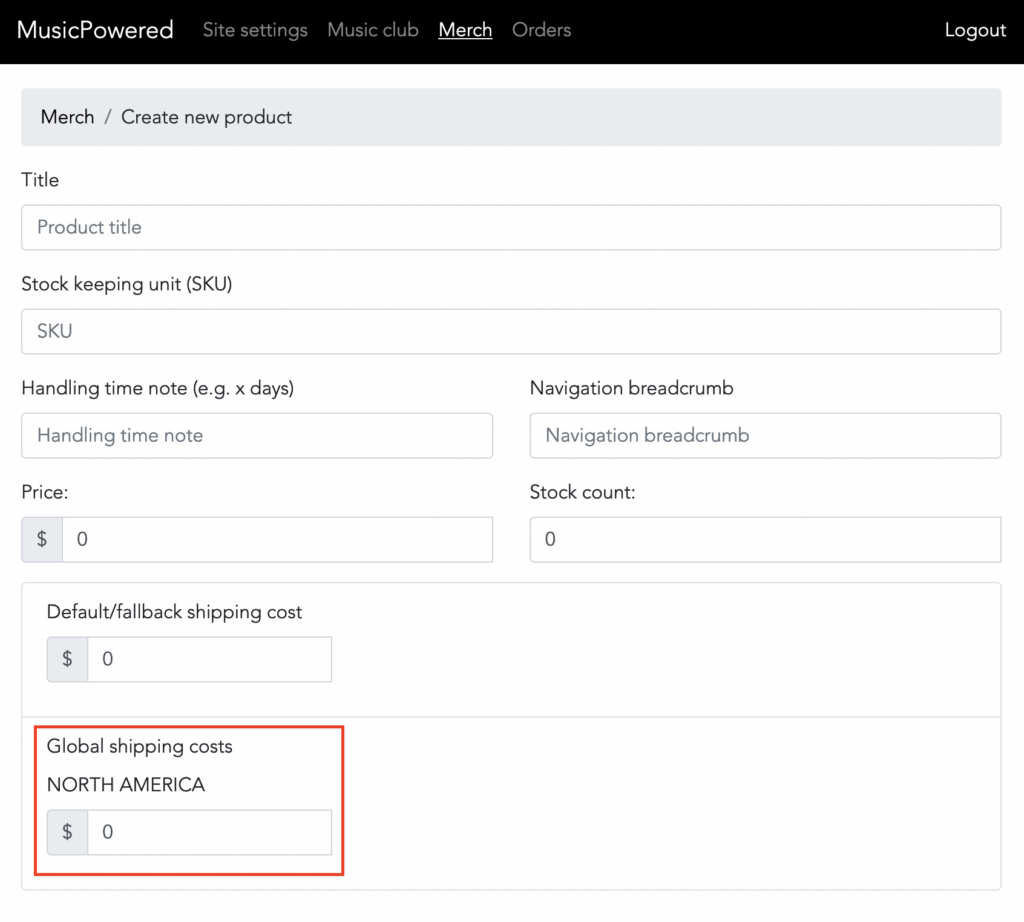
Enter the amount for shipping to the region. Next time this product is checked out on your online store, the shipping address will be used to calculate the correct postage cost!
